Samsung’s Bixby is a virtual assistant introduced in 2017. While less known than Siri or Alexa, Bixby offers unique features for Samsung device users.
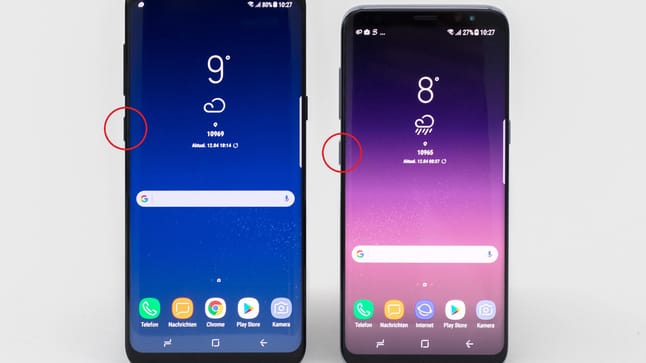
What is Bixby?
Bixby is Samsung’s virtual assistant, first introduced on smartphones in 2017. Similar to Siri, Google Assistant, or Alexa, Bixby helps you control your device through voice commands. Additionally, the program can perform tasks on your smartphone, including:
- Adjusting settings
- Sending messages and initiating calls
- Launching apps
Using Bixby Vision, the program can recognize texts and objects via camera. The assistant adapts to your usage habits and can be used not only on smartphones but also on smart TVs, smartwatches, or tablets.
How to set up Bixby
To use Bixby, you need to set it up first. Follow this step-by-step guide:
- Activation: Press the Bixby button (located on the side of your smartphone) or say “Hi Bixby” if voice recognition is activated.
- Setup: Let Bixby guide you through the setup process. Here, you’ll set language and preferences.
- Samsung account: To use all Bixby functions, you must be logged into your Samsung account.
- Voice training: For optimal Bixby performance, complete an optional voice training.
- Settings: Navigate to settings and specify which commands Bixby should respond to.
Note: With the Samsung Galaxy S24, artificial intelligence is coming to smartphones. It’s still unknown whether these functions will be available on older devices.
How to disable Bixby
Android smartphones are compatible with Google Assistant, which can make Bixby redundant. To get rid of the assistant, you can deactivate the option. A complete removal isn’t possible, but Bixby can be put into sleep mode. Here’s how:
- For older devices (S8/S9/S10): Open Settings > Advanced Features > Bixby Button and select “Double tap.” This way, Bixby will only activate when you double-tap the button.
- For newer devices: Press and hold the Bixby button to access settings. Choose that Bixby should no longer respond to the button.
- Turn off “Hi Bixby”: Open the Bixby app and tap the three dots in the top right corner.
- Deactivate voice activation: Go to settings and turn off voice activation or “Hi Bixby.”
The future of voice assistants like Bixby seems uncertain. Google and Samsung are increasingly enhancing smartphones with AI, which will significantly change the functionality of Bixby, Alexa, and similar assistants.